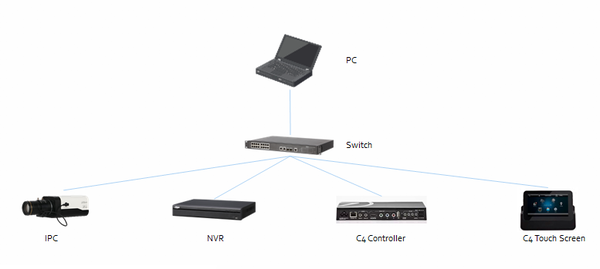Difference between revisions of "3rd Party VMS/Control4"
(→Instructions) |
(→XVR Firmware) |
||
| (27 intermediate revisions by 4 users not shown) | |||
| Line 15: | Line 15: | ||
*https://my.control4.com/ Account | *https://my.control4.com/ Account | ||
*Dahua Device configured for Static IP or DHCP Reservation | *Dahua Device configured for Static IP or DHCP Reservation | ||
| − | |||
==Driver Features== | ==Driver Features== | ||
*Allows NVR Icon on Watch Menu, and Connection paths for HDMI and VGA into a Control4 video system | *Allows NVR Icon on Watch Menu, and Connection paths for HDMI and VGA into a Control4 video system | ||
| Line 23: | Line 22: | ||
*Uses Control4’s cable Proxy | *Uses Control4’s cable Proxy | ||
*Connection paths for camera proxy interface | *Connection paths for camera proxy interface | ||
| + | |||
| + | ==Working== | ||
| + | *Video Intercom-Main Stream Only, Must be connected to Control4 Compatible Recorder | ||
| + | *ONVIF Compatible 3rd Party Camera added to Control 4 Compatible Dahua Recorder | ||
| + | *H.264 + Smart Codec | ||
| + | *MJPEG | ||
| + | *Main Stream from Control4 Compatible Dahua IP Camera or Recorder | ||
| + | *Sub-Stream from Control4 Compatible Dahua IP Camera or Recorder | ||
| + | *Control4 can only support up to 720P for video streaming or snapshot from IP cameras. | ||
| + | |||
| + | ==Not Working== | ||
| + | *H.265 | ||
| + | *H.265 + Smart Codec | ||
| + | *Video Feeds with bit rate higher than 1Mbps | ||
| + | *PTZ Controls for Control4 Compatible Dahua PTZ | ||
| + | *PTZ Controls on 3rd Party PTZ | ||
==Driver List== | ==Driver List== | ||
| − | *[https://dahuawiki.com/images/ | + | *[https://dahuawiki.com/images/Files/Third_Party/Control4/Dahua_Driver/dahua_camera_nvr_fixed.c4z Control4 Driver for Dahua IP Cameras] |
| − | *[https://dahuawiki.com/images/ | + | *[https://dahuawiki.com/images/Files/Third_Party/Control4/Dahua_Driver/DH_nvr_cableproxy.c4z Control4 Driver for Dahua Recorders] |
==Dahua Firmware to Enable Control4 Integration== | ==Dahua Firmware to Enable Control4 Integration== | ||
===XVR Firmware=== | ===XVR Firmware=== | ||
| + | <tabber> | ||
| + | XVR Firmware= | ||
{| class="wikitable" | {| class="wikitable" | ||
!|Model | !|Model | ||
| Line 40: | Line 57: | ||
*X52A3A | *X52A3A | ||
*X52A3N | *X52A3N | ||
| − | |[https://dahuawiki.com/images/ | + | |[https://dahuawiki.com/images/Files/Third_Party/Control4/Customer_XVR5x16-X_MultiLang_N_CGI_V4.000.10BE002.0.T.190517.bin <ul class="fa-ul"> <li><i class="fas fa-arrow-alt-circle-down fa-4x" style="color:darkred;></i></li></ul>] |
|- | |- | ||
| | | | ||
*X51A1E | *X51A1E | ||
*X51A2E | *X51A2E | ||
| − | |[https://dahuawiki.com/images/ | + | *X71A1H |
| + | |[https://dahuawiki.com/images/Files/Third_Party/Control4/Customer_XVR5x08-X_MultiLang_N_CGI_V4.000.10BE002.0.T.190517.bin <ul class="fa-ul"> <li><i class="fas fa-arrow-alt-circle-down fa-4x" style="color:darkred;></i></li></ul>] | ||
|- | |- | ||
| | | | ||
| Line 51: | Line 69: | ||
*X54A5L | *X54A5L | ||
*X58A5S | *X58A5S | ||
| − | |[https://dahuawiki.com/images/ | + | |[https://dahuawiki.com/images/Files/Third_Party/Control4/Customer_XVR7x16-X_MultiLang_N_CGI_V4.000.10BE002.0.T.190517.bin <ul class="fa-ul"> <li><i class="fas fa-arrow-alt-circle-down fa-4x" style="color:darkred;></i></li></ul>] |
|} | |} | ||
| − | + | |-| | |
| − | + | NVR Firmware= | |
{| class="wikitable" | {| class="wikitable" | ||
!|Model | !|Model | ||
| Line 71: | Line 89: | ||
*N52B5P | *N52B5P | ||
*N54B3P | *N54B3P | ||
| − | |[https://dahuawiki.com/images/ | + | |[https://dahuawiki.com/images/Files/Third_Party/Control4/Customer_NVR5XXX-4KS2_MultiLang_Control4_V4.001.10PM000.0.R.211125.bin <ul class="fa-ul"> <li><i class="fas fa-arrow-alt-circle-down fa-4x" style="color:darkred;></i></li></ul>] |
|- | |- | ||
| | | | ||
| Line 77: | Line 95: | ||
*N42B2P | *N42B2P | ||
*N42B3P | *N42B3P | ||
| − | + | *N41B2P | |
| − | + | *N41B1P | |
| − | + | |[https://dahuawiki.com/images/Files/Third_Party/Control4/Customer_NVR4XXX-4KS2_MultiLang_Control4_V4.001.10EX000.0.R.211208.bin <ul class="fa-ul"> <li><i class="fas fa-arrow-alt-circle-down fa-4x" style="color:darkred;></i></li></ul>] | |
| − | |||
| − | |||
| − | |||
| − | |||
| − | |||
| − | |||
| − | |||
| − | |||
| − | |||
| − | |||
| − | |||
| − | |||
| − | * | ||
| − | * | ||
| − | |||
| − | |||
| − | |||
| − | |||
| − | |[https://dahuawiki.com/images/ | ||
|- | |- | ||
| | | | ||
| − | * | + | *N41C/N42C series |
| − | + | |[https://dahuawiki.com/images/Files/Third_Party/Control4/Customer_NVR4x-4KS2L_MultiLang_DH-DB11_V4.001.10BE001.1.R.210923.bin <ul class="fa-ul"> <li><i class="fas fa-arrow-alt-circle-down fa-4x" style="color:darkred;></i></li></ul>] | |
| − | |||
| − | |||
| − | |||
| − | |||
| − | |||
| − | |||
| − | |||
| − | |||
| − | |||
| − | |||
| − | |||
| − | |||
| − | |||
| − | |||
| − | |||
| − | |||
| − | |||
| − | |||
| − | |||
| − | |||
| − | |||
| − | |||
| − | |||
| − | |||
| − | |||
| − | |||
| − | |||
| − | |||
| − | |||
| − | |||
| − | |||
| − | |||
| − | |||
| − | |||
| − | |||
| − | |||
| − | |||
| − | |||
| − | |||
| − | |||
| − | |||
| − | |||
| − | |||
| − | |||
| − | |||
| − | |||
| − | |||
| − | |||
| − | |||
| − | |||
| − | |||
| − | |||
| − | |||
| − | |||
| − | |[https://dahuawiki.com/images/ | ||
|} | |} | ||
| − | + | |-| | |
| − | + | Supported IP Camera= | |
| − | + | Control4 can only support up to 720P for video streaming or snapshot from IP cameras, so the customer will need to contact their regional TC for getting customized firmware for the IP cameras | |
| − | + | </tabber> | |
| − | |||
| − | |||
| − | |||
| − | |||
| − | |||
| − | |||
| − | |||
| − | |||
| − | |||
| − | |||
| − | |||
| − | |||
| − | |||
| − | |||
| − | |||
| − | |||
| − | |||
| − | |||
| − | |||
| − | |||
| − | |||
| − | |||
| − | |||
| − | |||
| − | |||
| − | |||
| − | |||
| − | |||
| − | |||
| − | |||
| − | |||
| − | |||
| − | |||
| − | |||
| − | |||
| − | |||
| − | |||
| − | |||
| − | |||
| − | |||
| − | |||
| − | |||
| − | |||
| − | |||
| − | |||
| − | |||
| − | |||
| − | |||
| − | |||
| − | |||
| − | |||
| − | |||
| − | |||
| − | |||
| − | |||
| − | |||
| − | |||
Latest revision as of 15:36, 6 May 2022
Contents
Control4
Overview
Using this driver allows a Control4 dealer to add an icon in the watch menu. This will enable the Control4 System to use the Monitor-Out/HDMI/VGA connector to integrate Dahua devices.
Instructions
- Integration Features
- How to Add Dahua IP Camera to Control4
- How to Add Dahua Recorder to Control4
- Setup Event Notification Trigger
Prerequisites
- Control4 Composer
- https://my.control4.com/ Account
- Dahua Device configured for Static IP or DHCP Reservation
Driver Features
- Allows NVR Icon on Watch Menu, and Connection paths for HDMI and VGA into a Control4 video system
- Event Connection for Triggers FROM NVR (using either, connection binding or Composer Event)
- NUMBER buttons select that channel (example: Button 6 = Camera 6 on the TV)
- Setup RED, GREEN, YELLOW, and BLUE buttons to trigger different views on TV
- Uses Control4’s cable Proxy
- Connection paths for camera proxy interface
Working
- Video Intercom-Main Stream Only, Must be connected to Control4 Compatible Recorder
- ONVIF Compatible 3rd Party Camera added to Control 4 Compatible Dahua Recorder
- H.264 + Smart Codec
- MJPEG
- Main Stream from Control4 Compatible Dahua IP Camera or Recorder
- Sub-Stream from Control4 Compatible Dahua IP Camera or Recorder
- Control4 can only support up to 720P for video streaming or snapshot from IP cameras.
Not Working
- H.265
- H.265 + Smart Codec
- Video Feeds with bit rate higher than 1Mbps
- PTZ Controls for Control4 Compatible Dahua PTZ
- PTZ Controls on 3rd Party PTZ
Driver List
Dahua Firmware to Enable Control4 Integration
XVR Firmware
Control4 can only support up to 720P for video streaming or snapshot from IP cameras, so the customer will need to contact their regional TC for getting customized firmware for the IP cameras