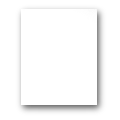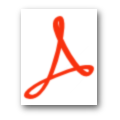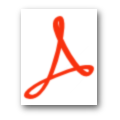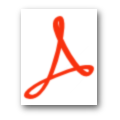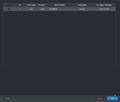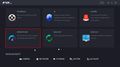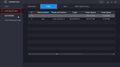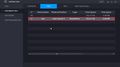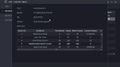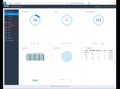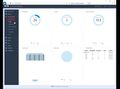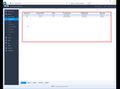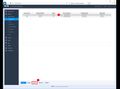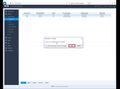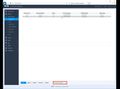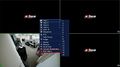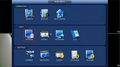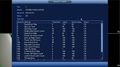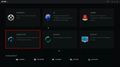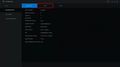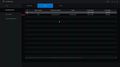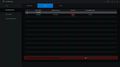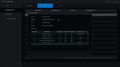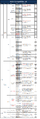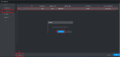-
|Format HDD
|[[New GUI/Format HDD|How To Format HDD]]
31 KB (4,376 words) - 19:58, 24 August 2023
-
* Disconnect HDD and boot NVR. If NVR boots without HDD, then HDD has failed or is not compatible.
* Disconnect HDD and boot NVR. If NVR boots without HDD, then HDD has failed or is not compatible.
3 KB (515 words) - 19:16, 29 September 2015
-
...ty that isn't authorized at your home, business or building. It also saves HDD space when set to motion recording only.
* HDD installed on Recording Device
9 KB (1,386 words) - 22:27, 14 October 2020
-
|Format HDD
|[[NVR/Basic_Setup/Format_HDD|How to Format HDD]]
2 KB (373 words) - 23:39, 2 January 2018
-
!colspan="2"|HDD
|colspan="5"|[[Troubleshoot/Internal_vs_External_HDD|Internal HDD vs. USB HDD]]
3 KB (411 words) - 17:06, 11 October 2017
-
!Redundant HDD
|colspan="5"|[[Backup/Backup_Redundant_HDD| Redundant HDD Setup]]
1,020 bytes (136 words) - 16:13, 9 May 2017
-
==HDD Backup Redundant==
...the video below or use the step by step instructions to setup a Redundant HDD which will keep a copy of the primary drive.
791 bytes (105 words) - 19:11, 11 August 2016
-
* Disconnect HDD and boot system. If system boots without HDD, then HDD has failed or is not compatible.
*If HDD malfunction or something wrong with HDD ribbon then replace HDD or Ribbon.
861 bytes (134 words) - 02:39, 17 August 2016
-
* Disconnect HDD and boot NVR. If NVR boots without HDD, then HDD has failed or is not compatible.
2. If HDD malfunction or something wrong with the ribbon, then replace the HDD or the ribbon.
743 bytes (116 words) - 02:34, 17 August 2016
-
* Check that HDD is detected by NVR.
* If HDD ribbon is damaged then replace ribbon or HDD.
921 bytes (133 words) - 18:04, 17 August 2016
-
* HDD is broken.
* HDD ribbon is damaged.
1 KB (177 words) - 19:04, 17 August 2016
-
3. If HDD data ribbon error then replace ribbon.
4. If HDD malfunction then replace HDD.
591 bytes (83 words) - 03:02, 17 August 2016
-
|HDD malfunction or something wrong with HDD ribbon.
|HDD malfunction or something wrong wit the ribbon.
10 KB (1,564 words) - 20:39, 7 December 2022
-
...left:0.075in;padding-right:0.075in;"| # Open top cover and then remove the HDD bracket
...padding-left:0.075in;padding-right:0.075in;"| # Take off the bottom of the HDD bracket and CD-ROM bracket.
3 KB (371 words) - 18:03, 15 August 2016
-
4. Important:Please turn off the power before you replace the HDD.
...and. Please use HDD of 7200rpm or higher. Usually we do not recommend a PC HDD.
4 KB (647 words) - 19:44, 15 August 2016
-
There are two options: stop recording or overwrite the previous files when HDD is full.
* Stop: Current working HDD is overwriting or current HDD is full, it will stop record.
1 KB (159 words) - 22:56, 11 August 2016
-
| valign="top" bgcolor="#ffffff" width="127"|Internal HDD
| colspan="6" bgcolor="#ffffff" width="488"|NVR: 60W(without HDD)
8 KB (972 words) - 20:09, 8 February 2016
-
* Support 1 SATA HDD up to 4TB, 2 USB2.0
| valign="top" bgcolor="#ffffff" width="127"|Internal HDD
6 KB (806 words) - 23:48, 29 March 2016
-
| valign="top" bgcolor="#ffffff" width="151"|Internal HDD
| colspan="3" bgcolor="#ffffff" width="450"|NVR: 10W (without HDD)
6 KB (731 words) - 22:15, 9 March 2016
-
| valign="top" bgcolor="#ffffff" width="141"|Internal HDD
| colspan="2" bgcolor="#ffffff" width="483"|10W (without HDD)
6 KB (743 words) - 22:15, 9 March 2016
-
...y Video Coding, is a successor to H.264 (MPEG-4) and saves 50% bandwidth & HDD also supports 4K with 4ch@7fps or 1ch@30fps.
; HDD
16 KB (2,651 words) - 18:05, 15 August 2016
-
* [[NVR/Install_HDD|How to install HDD]]
260 bytes (37 words) - 21:52, 30 November 2016
-
[[file:NVRNavBarIconHDDManage.jpg|27px]]'''HDD Manager'''
System goes to the HDD manager interface. It is to view and manage HDD information.
2 KB (321 words) - 19:37, 15 August 2016
-
=====HDD=====
======HDD======
2 KB (140 words) - 22:24, 23 October 2015
-
:Click to snapshot 1-5 times. The snapshot file is saved on the USB device or HDD. You can go to the Search interface to view.
2 KB (381 words) - 19:36, 15 August 2016
-
HDD status indictor light
The red light becomes on when HDD is abnormal.
25 KB (3,410 words) - 19:15, 1 July 2016
-
...e of the SATA port. Please jump the HDD when there is peripheral connected HDD.
...e of the SATA port. Please jump the HDD when there is peripheral connected HDD.
65 KB (9,813 words) - 19:16, 1 July 2016
-
* Internal HDD
* Internal HDD
4 KB (574 words) - 00:11, 7 February 2020
-
- NVR/DVR with HDD
2 KB (276 words) - 23:11, 2 November 2020
-
*[[Troubleshoot/Internal_vs_External_HDD|HDD installed]]
819 bytes (118 words) - 19:23, 10 August 2016
-
# Connect USB burner, USB device or portable HDD and etc to the device.
1 KB (218 words) - 19:13, 15 August 2016
-
===HDD===
* ○ means current HDD is normal..
2 KB (318 words) - 19:14, 15 August 2016
-
...alarm you when the HDD space is less than the threshold you set here (For HDD no space type only).
====HDD====
15 KB (2,430 words) - 20:48, 3 December 2020
-
...e->HDD Manager). '''Please note this function is null if there is only one HDD. '''
===HDD Manage===
5 KB (719 words) - 19:12, 15 August 2016
-
...pty, then system stops recording, If the current HDD is full and then next HDD is not empty, then system overwrites the previous files.
13 KB (2,073 words) - 19:11, 15 August 2016
-
* [http://www.dahuasecurity.com/download/20160428vjavrl.pdf HDD Compatibility list for Dahua Video Recorder_201604]
* [http://www.dahuasecurity.com/download/20160309hrxjpz.pdf HDD Compatible devices listn_20160309]
8 KB (958 words) - 23:03, 22 September 2016
-
*NVR/HCVR with HDD
2 KB (356 words) - 20:33, 3 November 2020
-
==How to install HDD==
The following HDD(Harddrive disk) installation is based on the following NVR series:
991 bytes (156 words) - 19:18, 1 July 2016
-
For our new HDD bracket, you can use it for 8 HDDs. And you can also use it for 6 HDDs and
Please check with HDD bracket. You can find the ears of bracket in the accessory box.
1 KB (157 words) - 19:19, 1 July 2016
-
*HDD installed on the NVR.
1 KB (194 words) - 21:01, 25 July 2016
-
* [[NVRHDD|How to install HDD]]
* [[BackupRedundantHDD | Redundant HDD Setup]]
9 KB (1,100 words) - 16:30, 12 July 2019
-
*''Enterprise Rated HDD is highly recommended for RAID Setup.''
1 KB (173 words) - 12:28, 16 July 2021
-
[[Category:HDD]]
698 bytes (102 words) - 19:40, 2 August 2019
-
...elect the drive you wish to assign as the Hotspare, and set that drive to "HDD Group 2"
[[Category:HDD]]
1 KB (169 words) - 19:43, 2 August 2019
-
[[Category:HDD]]
332 bytes (44 words) - 22:56, 13 July 2016
-
* NVR connected to Fisheye with HDD installed.
1 KB (131 words) - 19:23, 2 October 2024
-
| style="border-collapse: collapse; border: solid 1px lightgrey;"|HDD:
...border: solid 1px lightgrey;"|AC100V~240V, 50~60Hz,<br /> Redundant<40W(No HDD)
6 KB (678 words) - 17:55, 25 March 2020
-
| valign="top" bgcolor="#ffffff" width="126"|Internal HDD
...NVR: 9.5 W for non-PoE model(without HDD)<br />15.2W for PoE model(without HDD)
8 KB (1,028 words) - 20:45, 3 August 2023
-
| valign="top" bgcolor="#ffffff" width="130"|Internal HDD
| colspan="2" bgcolor="#ffffff" width="491"|NVR: <30W(without HDD)
7 KB (910 words) - 22:16, 3 August 2023
-
#REDIRECT [[Troubleshoot/NVR/No HDD]]
37 bytes (5 words) - 17:52, 16 March 2016