Notice: Firmware Links Under Maintenance We are currently undergoing maintenance on all firmware links. If any links are inaccessible, please email or contact Tech Support for the firmware. We appreciate your patience during the maintenance, thank you for your understanding.
Search results
Page title matches
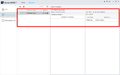
File:How to Create a Permission Group on SmartPSS-AC-7.png (1,280 × 800 (42 KB)) - 21:01, 6 December 2021- =Create Dahua Account= This guide will show to to create a Dahua Account in [[DMSS|DMSS]] Mobile App.1 KB (167 words) - 20:59, 18 July 2023
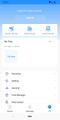
File:Create Dahua Online Account - DMSS - 10.jpg (540 × 1,080 (77 KB)) - 20:58, 18 July 2023
File:6. Create New Password For VTH.jpg (4,032 × 3,024 (639 KB)) - 17:48, 28 September 2023
Page text matches
- 2. Create a new port forwarding rule Repeat the process to create new rules, for every port that is required for DSS functions (refer to abov7 KB (1,035 words) - 16:26, 13 July 2022
- This guide will show how to create an EMap using SmartPSS2 KB (381 words) - 17:40, 31 October 2019
- ...p using a Dahua Online Account [[Mobile/Create Dahua Online Account|How To Create Dahua Online Account]] You can select 'Register' in the top right to create a new account2 KB (390 words) - 22:30, 7 December 2022
- File:Stand_Alone_VTH_and_VTO_Setup_-_SIP_-_3.jpg|Create a password for the device * Password - create a password for the device6 KB (1,006 words) - 16:32, 20 November 2019
- =Create Dahua Online Account= This guide will show how to create a Dahua Online Account in the mobile app2 KB (357 words) - 00:35, 7 November 2019
- 8. Click the 'Rule' button to create the target area for People Counting 11. To create the target area for People Counting3 KB (468 words) - 18:41, 6 November 2019
- * Dahua Online Account - [[Mobile/Create Dahua Online Account|How To Create Dahua Online Account]]510 bytes (75 words) - 21:58, 6 November 2019
- 4. Click '+ Add' to create a new RAID 5. The Create RAID window will appear1 KB (244 words) - 00:39, 14 November 2019
- 5. Use the checkbox next to each Day to select which day to create a schedule for, or you can check 'All' to select all days 8. Use the interface to create a record schedule:2 KB (335 words) - 21:47, 14 November 2019
- Click Add rule to create a new IVS rule2 KB (368 words) - 18:10, 6 December 2019
- Click Add to create a new IVS rule3 KB (477 words) - 20:44, 5 December 2019
- <br>Select "Add" at the bottom to create a new IVS alarm rule.3 KB (542 words) - 21:04, 5 December 2019
- 7. Click Add to create a new IVS rule. 9. Click the Pencil icon under Draw to create the detection zone3 KB (520 words) - 22:48, 2 December 2019
- Use the Re-draw/Delete buttons to create the Detection Zone for the IVS rule. By default it will be the entire frame2 KB (318 words) - 00:20, 4 December 2019
- ...arget if using a 3.6mm lens. Using a camera with a varifocal lens can help create a better scene if mounting options are limited. Adjusting the image setting ...shows the area and the direction the People Counting rule will follow. To create a custom rule start by clicking Draw Rule6 KB (962 words) - 19:41, 2 December 2019
- 10. Click Draw Area to create the detection area ** To create a downward facing arrow, create the Rule by starting on the left hand side then drag the mouse to the right2 KB (369 words) - 19:12, 3 December 2019
- ** To create a downward facing arrow, create the Rule by starting on the left hand side then drag the mouse to the right ** To create an upward facing arrow, create the Rule line by starting on the right hand side then drag the mouse to the2 KB (383 words) - 18:24, 4 December 2019
- Click Add to create a new IVS rule3 KB (433 words) - 20:13, 5 December 2019
- <br>Select "Add" at the bottom to create a new IVS alarm rule.3 KB (520 words) - 20:56, 5 December 2019
- 6. Click Add to create a new IVS rule 8. Click the Pencil icon under Draw to create the detection zone3 KB (514 words) - 17:47, 3 December 2019