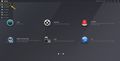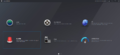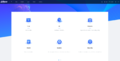-
'''DDNS Web Registration and Management'''
...under your account. Click on device domain name link to open corresponding Web interface.
4 KB (602 words) - 22:03, 1 August 2019
-
5. Login into Recorder via Web Service or Physical recorder. From the Main Menu select the network tab > S
[[Category:UI]]
3 KB (422 words) - 22:07, 1 August 2019
-
!colspan="2"| IP Camera 5.0 UI Setup
| Change the Password on a 5.0 UI IP Camera
5 KB (767 words) - 18:28, 21 November 2023
-
[[Category:UI]]
[[Category:Web UI]]
2 KB (225 words) - 22:11, 1 August 2019
-
[[Category:Web UI]]
662 bytes (85 words) - 22:12, 6 August 2019
-
*[[New_GUI/UI/Main_Menu|New UI Breakdown]]
* [[IPCPlaybackIPC | Playback from a Web Browser]]
9 KB (1,100 words) - 16:30, 12 July 2019
-
==Web Interface (Internet Explorer)==
[[Category:UI]]
571 bytes (70 words) - 18:28, 19 May 2017
-
==Web User Interface==
https://dahuawiki.com/UI/Web_Interface
1 KB (166 words) - 18:33, 19 May 2017
-
...using Dahua's Panoramic Camera (DH-IPC-PFW8601N-H-A180). Log in camera's web interface through Internet Explorer.
[[Category:Web UI]]
1 KB (195 words) - 21:51, 20 November 2017
-
==Face Detect setup via Web Service==
1.Log into device using the Web Service.
1 KB (222 words) - 21:52, 20 November 2017
-
1.Login to the camera's WEB UI and under the video encode settings, enable H.265. Click on "Save"
788 bytes (117 words) - 16:34, 12 February 2018
-
1.Log into the WEB UI of your camera and go to the Encode settings, set the mode to H.264H
907 bytes (140 words) - 18:00, 10 February 2018
-
1.Log in to the camera's WEB UI and under the video encode settings turn on H.265 and save it
1 KB (161 words) - 17:38, 12 February 2018
-
[[Category:Web UI]]
2 KB (334 words) - 19:03, 31 August 2023
-
1. Log into the Web UI of the camera in a web browser.
3 KB (578 words) - 22:18, 29 January 2024
-
/* Replace jQuery UI constants @todo depreciated */
* the web- browser. No custom sizes can be set in order for this to happen,
437 KB (51,976 words) - 21:43, 11 December 2018
-
!|UI
|[[file:FLIR_Serial_vs_IP2.jpg|400px|Old GUI Web UI]]
5 KB (929 words) - 20:26, 12 December 2018
-
1.Log into device using the Web Service.
[[Category:Web UI]]
2 KB (333 words) - 23:10, 28 February 2019
-
1. Log into device using the Web Service.
[[Category:Web UI]]
2 KB (382 words) - 23:47, 28 February 2019
-
1.Log into device using the Web Service.
[[Category:Web UI]]
3 KB (447 words) - 17:25, 1 March 2019
-
1.Log into device using the Web Service.
[[Category:Web UI]]
3 KB (562 words) - 19:32, 9 May 2019
-
1. From the main page of the recorder web UI, select '''AI''' as shown in the image below, and choose '''Parameters''' i
2 KB (270 words) - 18:53, 30 November 2020
-
3. Login to the DSS on web UI.
2 KB (354 words) - 16:13, 17 June 2019
-
===Step by step instructions From Web Browser===
1.Log into your device from its IP address in your web browser
1 KB (191 words) - 16:15, 2 August 2019
-
===Step by step instructions From Web Browser===
[[Category:Web UI]]
1 KB (179 words) - 16:15, 2 August 2019
-
===Step by step instructions From Web Browser===
[[Category:Web UI]]
2 KB (254 words) - 16:15, 2 August 2019
-
[[Category:UI]]
[[Category:Web UI]]
949 bytes (143 words) - 20:58, 1 August 2019
-
[[Category:Web UI]]
615 bytes (91 words) - 21:46, 1 August 2019
-
[[Category:Web UI]]
[[Category:UI]]
1 KB (222 words) - 21:44, 1 August 2019
-
...tutorial demonstrates the process how to setup face detection via the new web GUI
[[Category:Web UI]]
918 bytes (146 words) - 21:13, 1 August 2019
-
1. Log into the Web UI of the camera by typing the IP into a web browser.
1. Log into the Web UI of the camera by typing the IP into a web browser.
6 KB (882 words) - 23:31, 18 January 2023
-
| data-sheets-value="{"|Web Manager
| data-sheets-value="{"|UI Switching
42 KB (2,296 words) - 20:44, 7 December 2022
-
File:NTPSetupOldUI.jpg|Old UI
File:NTPSetupNewUI.png|New UI
1 KB (171 words) - 19:29, 5 November 2019
-
1. Log into device using the Web Service.
[[Category:Web UI]]
2 KB (387 words) - 22:15, 5 December 2019
-
1. From the main page of the recorder web UI, select '''AI''' as shown in the image below, and choose '''Parameters''' i
2 KB (270 words) - 20:22, 4 December 2019
-
Provide steps necessary to configure Face detection on the new web UI
*Dahua NVR on new UI
827 bytes (120 words) - 21:50, 6 December 2019
-
...setup of Heat Mapping on an N52B3P and will apply to any device using this UI that supports the Heat Mapping function.
1. From the main page of the recorder web UI, select '''AI''' as shown in the image below, and choose '''Parameters''' i
1 KB (224 words) - 23:13, 5 December 2019
-
1. Log into the Web UI of the camera by typing the IP into a web browser.
3 KB (537 words) - 15:53, 10 December 2019
-
*System UI Old
*System UI New
439 bytes (60 words) - 22:42, 1 April 2021
-
...e will cover the set up of PTZ scan in the web interface for the new Dahua UI.
* Dahua Recorder using the latest Dahua firmware with the updated UI
1 KB (172 words) - 16:12, 10 January 2020
-
...ticle will cover how to enable the PTZ Light & Wiper functions via the Web UI with the New GUI
1. Log into the web interface of recorder that has the PTZ added to it and go to the Live secti
1 KB (175 words) - 01:22, 10 January 2020
-
=Web UI Old=
12 bytes (3 words) - 16:45, 9 March 2020
-
..., the NVR is an option. You can log directly into the IPC camera via Dahua WEB Service.
Login the Web and then enable the corresponding channel real-time monitor.
3 KB (427 words) - 21:19, 10 March 2020
-
**Previous video - using LInk to Web to access camera to setup, Firmware update now allows through NVR***
**old instructions requiring use of Link to web to access camera UI***
15 KB (2,194 words) - 23:27, 21 May 2020
-
...and password set on this interface are used to log in to the web and local UI. <br> The administrator password can be reset through the email address you
2 KB (273 words) - 18:55, 5 November 2020
-
...HI-ASI7213X-T1_Mainmenu.jpg|200px]]<span style="font-size:180%;">'''System UI'''</span>
...le:Icon_for_type_WebUI_New.png|300px]]<span style="font-size:180%;">'''Web UI'''</span>
856 bytes (102 words) - 20:39, 19 June 2020
-
...HI-ASI7213X-T1_Mainmenu.jpg|200px]]<span style="font-size:180%;">'''System UI'''</span>
...le:Icon_for_type_WebUI_New.png|300px]]<span style="font-size:180%;">'''Web UI'''</span>
932 bytes (117 words) - 21:15, 19 June 2020
-
1. Login to Recorder Web UI.
1. Login to Recorder Web UI.
2 KB (273 words) - 16:04, 1 October 2020
-
...HI-ASI7213X-T1_Mainmenu.jpg|200px]]<span style="font-size:180%;">'''System UI'''</span>
...le:Icon_for_type_WebUI_New.png|300px]]<span style="font-size:180%;">'''Web UI'''</span>
3 KB (393 words) - 17:59, 2 October 2020
-
...to DSS unit as an extended storage. In this tutorial, we are using DSS Pro UI.
1. Locate EVS System Manager from web browser.
3 KB (439 words) - 23:01, 13 December 2021
-
1. Log into device using the Web Service.
[[Category:Web UI]]
2 KB (385 words) - 19:12, 28 October 2020
-
Web UI 5.0
10 bytes (2 words) - 21:22, 29 January 2021
-
[[File:Web_UI_5.png|Web UI 5.0|200px]]
38 bytes (7 words) - 21:24, 29 January 2021
-
Log into the Web UI of the camera by typing the IP into a web browser.
3 KB (541 words) - 23:09, 28 May 2021
-
Camera Configuration is done in the camera's web ui
2 KB (377 words) - 22:04, 25 May 2021
-
Camera Configuration is done in the camera's web ui
1 KB (156 words) - 18:53, 28 May 2021
-
=How to Change the Password on a 5.0 UI IP Camera=
1. Input the camera's IP address into a web browser.
2 KB (271 words) - 19:27, 30 June 2023
-
=How to Set the Date and Time on a 5.0 UI IP Camera=
1. Input the camera's IP address into a web browser.
1 KB (256 words) - 22:00, 3 July 2023
-
=How to Set IP Settings to Static on a 5.0 UI IP Camera=
1. Input the camera's IP address into a web browser.
1 KB (175 words) - 22:57, 3 July 2023
-
=How to Configure Recording to an SD Card on a 5.0 UI IP Camera=
1. Input the camera's IP address into a web browser.
3 KB (470 words) - 17:23, 13 July 2023
-
=How to Playback Video from an SD Card on a 5.0 UI IP Camera=
1. Input the camera's IP address into a web browser.
1 KB (259 words) - 23:26, 27 July 2023
-
=How to Reset the Password on a 5.0 UI IP Camera=
1. Input the camera's IP address into a web browser.
2 KB (323 words) - 18:33, 2 August 2023