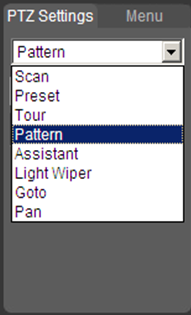Difference between revisions of "IPPTZ"
| (13 intermediate revisions by the same user not shown) | |||
| Line 1: | Line 1: | ||
| − | ==IP PTZ== | + | =Pan Tilt Zoom (PTZ) Cameras= |
| + | |||
| + | [[Category:PTZ]] | ||
| + | |||
| + | ==PTZ Features== | ||
| + | |||
| + | {| class="wikitable" | ||
| + | !|Name | ||
| + | !|Description | ||
| + | !|Instructions | ||
| + | |- | ||
| + | ! style="text-align:center; text:bold" |Scan | ||
| + | |It is the function that the speed dome can horizontally scan back and forth to display image with a certain speed in a certain range. The speed dome can scan back and forth with a certain speed in a set range after left and right limit and scan speed are set. The function can be realized via OSD as well. | ||
| + | |[https://dahuawiki.com/PTZ/Instructions/Scan <ul class="fa-ul"> <li><i class="fas fa-exchange-alt fa-4x" style="color:darkred;></i></li></ul>] | ||
| + | |- | ||
| + | ! style="text-align:center; text:bold" |Preset | ||
| + | |Preset function is to make the speed dome save the address parameters into the memorizer (such as PTZ pan/tilt, focal length and etc), and it can quickly call these parameters to adjust the PTZ and camera to the location when necessary, the operator can store and call preset via control keyboard conveniently. | ||
| + | |[https://dahuawiki.com/PTZ/Instructions/Preset <ul class="fa-ul"> <li><i class="fas fa-expand fa-4x" style="color:darkred;></i></li></ul>] | ||
| + | |- | ||
| + | ! style="text-align:center; text:bold" |Tour | ||
| + | |It is the built-in function that it can arrange some presets into the auto tour list according to the needed sequence via programming in advance, and then the users can make the speed dome move back and forth at a regular interval according to the preset sequence which is set in advance via control keyboard conveniently. | ||
| + | |[https://dahuawiki.com/PTZ/Instructions/Tour <ul class="fa-ul"> <li><i class="fas fa-arrows-alt fa-4x" style="color:darkred;></i></li></ul>] | ||
| + | |- | ||
| + | ! style="text-align:center; text:bold" |Pattern | ||
| + | |Memorize dome operation such as pan, tilt, and zoom to repeat. You can call it to repeat the previous operation. | ||
| + | |[https://dahuawiki.com/PTZ/Instructions/Pattern <ul class="fa-ul"> <li><i class="fas fa-ellipsis-h fa-4x" style="color:darkred;></i></li></ul>] | ||
| + | |- | ||
| + | ! style="text-align:center; text:bold" |Light Wiper | ||
| + | |It is to set wiper mode, enable time, stop time, interval, wiper control etc. | ||
| + | |[https://dahuawiki.com/PTZ/Instructions/Light_Wiper <ul class="fa-ul"> <li><i class="fas fa-shower fa-4x" style="color:darkred;></i></li></ul>] | ||
| + | |- | ||
| + | ! style="text-align:center; text:bold" |Goto | ||
| + | |This feature allows the PTZ to travel to a specific location based on coordinates. | ||
| + | |[https://dahuawiki.com/PTZ/Instructions/Goto <ul class="fa-ul"> <li><i class="far fa-hand-point-right fa-4x" style="color:darkred;></i></li></ul>] | ||
| + | |- | ||
| + | ! style="text-align:center; text:bold" |Pan | ||
| + | |The Pan feature allows the PTZ to move between two pre-established points. | ||
| + | |[https://dahuawiki.com/PTZ/Instructions/Pan <ul class="fa-ul"> <li><i class="fas fa-arrows-alt-h fa-4x" style="color:darkred;></i></li></ul>] | ||
| + | |} | ||
| + | ==Advanced PTZ Features== | ||
| + | {| class="wikitable" | ||
| + | !colspan="7" style="text-align:center; text:bold"|Advanced | ||
| + | |- | ||
| + | !colspan="2"|Pre-Set Triggers | ||
| + | |colspan="5"|[[PTZ/Instructions/Preset_Trigger_from_Fixed_Camera|How to Set Up a PTZ to Move to a Preset when Motion is Detected by a Stationary Camera]] | ||
| + | |- | ||
| + | !colspan="2"|Auto Tracking | ||
| + | |colspan="5"|[[IVS:PTZ_IVS_Auto_Tracking|How to Set Up Auto Tracking]] | ||
| + | |} | ||
| + | |||
| + | *https://dahuawiki.com/PTZ/Instructions/OSD | ||
| + | *https://dahuawiki.com/PTZ/Instructions/Electronic_Image_Stabilization_EIS | ||
| + | *https://dahuawiki.com/PTZ/Instructions/Dip_Switch_Settings | ||
| + | *https://dahuawiki.com/PTZ/Instructions/RS485 | ||
| + | *https://dahuawiki.com/PTZ/Instructions/Predictive_Focus_Algorithm_PFA | ||
| + | *https://dahuawiki.com/PTZ/Instructions/Preset_Trigger_from_Fixed_Camera | ||
| + | |||
| + | ==IVS== | ||
| + | {| class="wikitable" | ||
| + | !colspan="7" style="text-align:center; text:bold"|IVS | ||
| + | |- | ||
| + | !|Name | ||
| + | !|Icon | ||
| + | !|Type | ||
| + | !|Description | ||
| + | !|Instructions | ||
| + | |- | ||
| + | !|Auto Tracking | ||
| + | |[[file:IVSIconSmartTracking.png|65px|Auto Track]] | ||
| + | |Advanced IVS | ||
| + | |PTZ tracking is an innovative feature that transforms manually controlled PTZ cameras into automated tracking systems that keep an moving object in focus and centered in the frame. It follows the object where stationary cameras would lose the object once out of the fixed cameras field of view. | ||
| + | |[https://dahuawiki.com/IVS:Auto_Track <ul class="fa-ul"> <li><i class="fas fa-file fa-3x" style="color:darkred;></i></li></ul>] | ||
| + | |- | ||
| + | !|Smart Tracking | ||
| + | |[[file:Smart_Tracking.jpg|65px|Smart Tracking]] | ||
| + | |Premium IVS | ||
| + | |Smart tracking is the linked monitoring between the PTZ camera and other devices, such as Radar and Thermal camera. When the camera detects the target, it sends signals to the PTZ camera for tracking. | ||
| + | |[https://dahuawiki.com/IVS:Smart_Track <ul class="fa-ul"> <li><i class="fas fa-file fa-3x" style="color:darkred;></i></li></ul>] | ||
| + | |- | ||
| + | |} | ||
| + | |||
| + | ==Products== | ||
| + | <tabber> | ||
| + | IP PTZs={{Template:Product_PTZ}} | ||
| + | |-| | ||
| + | HD-CVI Cameras={{Template:Product_HDCVI_Cameras}} | ||
| + | </tabber> | ||
| + | ==Pelco Users== | ||
| + | For PELCO protocol user, please refer to the following special functions: | ||
| + | *Call preset: Call preset 28 or preset 95 to go to dome menu. Call preset 29 or preset 99 to go to scan. Call preset 24 or preset 81 to go to pattern. Call preset 25 or preset 82 to go to tour. Call preset 30 or preset 96 to stop scan or pattern. Call preset 31 or preset 83 to begin rotation. Call preset 33 to enable PTZ 180 degrees rotation. Call preset 34 to set dome position as 0. | ||
| + | *Set preset: Set preset 26 or 92 to set scan left limit. Set preset 27 or 93 to set scan right limit. Set preset 22 or 79 to begin record. Set preset 23 or 80 to stop record. | ||
| + | ==Old Docs== | ||
===Table=== | ===Table=== | ||
| Line 57: | Line 148: | ||
*[[IVS:PTZ_IVS_Auto_Tracking|How to Set Up Auto Tracking]] | *[[IVS:PTZ_IVS_Auto_Tracking|How to Set Up Auto Tracking]] | ||
*[[PTZ_Activation_Setup|How to Set Up a PTZ to Move to a Preset when Motion is Detected by a Stationary Camera]] | *[[PTZ_Activation_Setup|How to Set Up a PTZ to Move to a Preset when Motion is Detected by a Stationary Camera]] | ||
| − | |||
| − | |||
| − | |||
| − | |||
| − | |||
| − | |||
| − | |||
| − | |||
| − | |||
| − | |||
| − | |||
| − | |||
| − | |||
| − | |||
| − | |||
| − | |||
| − | |||
| − | |||
| − | |||
| − | |||
| − | |||
| − | |||
| − | |||
| − | |||
| − | |||
| − | |||
| − | |||
| − | |||
| − | |||
| − | |||
| − | |||
| − | |||
| − | |||
| − | |||
| − | |||
| − | |||
| − | |||
| − | |||
| − | |||
| − | |||
| − | |||
| − | |||
| − | |||
| − | |||
| − | |||
| − | |||
| − | |||
| − | |||
| − | |||
| − | |||
| − | |||
| − | |||
| − | |||
| − | |||
| − | |||
| − | |||
| − | |||
| − | |||
Latest revision as of 18:02, 3 April 2020
Contents
Pan Tilt Zoom (PTZ) Cameras
PTZ Features
Advanced PTZ Features
| Advanced | ||||||
|---|---|---|---|---|---|---|
| Pre-Set Triggers | How to Set Up a PTZ to Move to a Preset when Motion is Detected by a Stationary Camera | |||||
| Auto Tracking | How to Set Up Auto Tracking | |||||
- https://dahuawiki.com/PTZ/Instructions/OSD
- https://dahuawiki.com/PTZ/Instructions/Electronic_Image_Stabilization_EIS
- https://dahuawiki.com/PTZ/Instructions/Dip_Switch_Settings
- https://dahuawiki.com/PTZ/Instructions/RS485
- https://dahuawiki.com/PTZ/Instructions/Predictive_Focus_Algorithm_PFA
- https://dahuawiki.com/PTZ/Instructions/Preset_Trigger_from_Fixed_Camera
IVS
Products
| Models | Image | Resolution | Optical Zoom | Specifications | Manual | Main Firmware | PTZ Firmware | EOL |
|---|---|---|---|---|---|---|---|---|
| 1A404DBNR | 
|
4MP | 4x | Build Date: 11-01-2023
|
Active | |||
| 5A445GBNR | 
|
4MP | 45x | Build Date: 06-17-2024
|
Active | |||
| 4A425DBNR | 
|
4MP | 25x | Build Date: 03-12-2024
|
Build Date: 09-06-2022
|
Active | ||
| 49425GBNR | 
|
4MP | 25x | Build Date: 01-20-2025
|
Active | |||
| 5A825GANR | 
|
8MP | 25x | Build Date: 06-17-2024
|
Build Date: 08-11-2022
|
Active | ||
| 6C3425XBPV | 
|
4MP | 25x | Active | ||||
| 8A840PANF | 
|
8MP | 40x | Build Date: 07-07-2025
|
Build Date: 06-16-2022
|
Active | ||
| 50432XANR | 
|
4MP | 32x | Build Date: 08-04-2022
|
Build Date: 08-16-2021
|
Active | ||
| 52C432XANR | 
|
4MP | 32x | Build Date: 08-04-2022
|
Build Date: 08-16-2021
|
Active | ||
| 52C232XANR | 
|
2MP | 32x | Build Date: 08-04-2022
|
Build Date: 08-16-2021
|
Active | ||
| 50232XANR | 
|
2MP | 30x | Build Date: 08-04-2022
|
Build Date: 08-16-2021
|
Active | ||
| DH-SD6AEA230FN-HNI | 
|
2MP | 30x | Build Date: 08-23-2017
|
Build Date: 08-21-2017
|
EOL | ||
| DH-SD6ALA230FN-HNI | 
|
2MP | 30x | Build Date: 08-23-2017
|
Build Date: 08-21-2017
|
EOL | ||
| DH-SD40A212TN-HNI | 
|
2MP | 12x | Build Date: 1-16-2018
|
Build Date: 01-09-2018
|
EOL | ||
| DH-SD42A212TN-HNI | 
|
2MP | 12x | Build Date: 1-16-2018
|
Build Date: 01-09-2018
|
EOL | ||
| DH-SD42CA212TN-HNI | 
|
2MP | 12x | Build Date: 1-16-2018
|
Build Date: 01-09-2018
|
EOL | ||
| DH-SD59A230TN-HNI | 
|
2MP | 30x | Build Date: 06-01-2017
|
Build Date: 12-06-2015
|
EOL | ||
| DH-SD6CA230TN-HNI | 
|
2MP | 30x | Build Date: 06-01-2017
|
Build Date: 11-21-2015
|
EOL | ||
| DH-SD50A230TN-HNI | 
|
2MP | 30x | Build Date: 06-01-2017
|
Build Date: 11-28-2015
|
EOL | ||
| 50430UNI | 
|
4MP | 30x | Build Date: 10-11-2021
|
Build Date: 03-03-2020
|
No | ||
| 52C430UNI | 
|
4MP | 30x | Build Date: 10-11-2021
|
Build Date: 03-03-2020
|
No | ||
| 59430UNI | 
|
4MP | 30x | Build Date: 10-11-2021
|
Build Date: 09-23-2019
|
No | ||
| 6AE530UNI | 
|
5MP | 30x | Build Date: 10-11-2021
|
Build Date: 12-24-2019
|
EOL | ||
| 6C430UNI | 
|
4MP | 30x | Build Date: 10-11-2021
|
Build Date: 08-14-2017
|
Yes | ||
| 59230UNI | 
|
2MP | 30x | Build Date: 10-11-2021
|
Build Date: 09-23-2019
|
Yes | ||
| 6CE230UNI | 
|
2MP | 30x | Build Date: 10-11-2021
|
Build Date: 03-03-2020
|
No | ||
| 6AL245UNI | 
|
2MP | 45x | Build Date: 10-11-2021
|
Build Date: 12-24-2019
|
No | ||
| 52C230UNI-A | 
|
2MP | 30x | Build Date: 07-06-2021
|
Build Date: 09-23-2019
|
No | ||
| 50230UNI-A | 
|
2MP | 30x | Build Date: 07-06-2021
|
Build Date: 09-23-2019
|
Yes | ||
| 6AE830VNI | 
|
8MP | 30x | Build Date: 09-26-2021
|
Build Date: 12-24-2019
|
EOL | ||
| 6AE240VNI | 
|
2MP | 40x | Build Date: 9-26-2021
|
Build Date: 5-29-2019
|
No | ||
| 12203TNI | 
|
2MP | 3x | Build Date: 7-5-2021
|
N/A | No | ||
| 1A203TNI | 
|
2MP | 3x | Build Date: 7-5-2021
|
N/A | No | ||
| 22204TNI | 
|
2MP | 4x | Build Date: 7-5-2021
|
N/A | No | ||
| DH-SD29A204TN-GNI | 
|
2MP | 4x | Build Date: 06-01-2017
|
Build Date: 4-10-2017
|
No | ||
| 22204UENI | 
|
2MP | 4x | Build Date: 09-28-2022
|
N/A | No | ||
| 49225TNI | 
|
2MP | 25x | Build Date: 7-5-2021
|
Build Date: 9-23-2019
|
No | ||
| 8A840WANF | 
|
2MP | 25x | Build Date: 7-10-2021
|
Build Date: 12-13-2019
|
No | ||
| 6CE445XANR | 
|
2MP | 30x | Build Date: 08-04-2022
|
Build Date: 2-19-2020
|
No | ||
| 5A445XANR | 
|
4MP | 45x | Build Date: 08-04-2022
|
Build Date: 09-03-2021
|
No | ||
| 59232XANR | 
|
2MP | 32x | Build Date: 08-04-2022
|
Build Date: 12-13-2022
|
No | ||
| T5X225WAN | 
|
2 x 2MP | 25x | Build Date: 5-14-2020
|
Build Date: 12-13-2019
|
No | ||
| 49425XBNR | 
|
4MP | 25x | Build Date: 08-04-2022
|
Build Date: 2-19-2020
|
No | ||
| 6AL445XANR | 
|
4MP | 45x | Build Date: 08-04-2022
|
Build Date: 12-13-2022
|
No | ||
| 1A404XBNR | 
|
4MP | 4x | Build Date: 08-04-2022
|
N/A | No |
| Models | Image | Series | Resolution | Body | Specifications | Manual | EOL |
|---|---|---|---|---|---|---|---|
| A21BJ02 | 
|
Lite | 2MP | Eyeball | Active | ||
| A52CJC2 | 
|
Pro | 5MP | Eyeball | Active | ||
| A52CJ6Z | 
|
Pro | 5MP | Eyeball | Active | ||
| A22DJAZ | 
|
Pro | 2MP | Eyeball | Active | ||
| A82CJN2 | 
|
Pro | 8MP | Eyeball | Active | ||
| A22CJN2 | 
|
Pro | 2MP | Eyeball | Active | ||
| A52CF6Z | 
|
Pro | 5MP | Bullet | Active | ||
| A52CJ62 | 
|
Pro | 5MP | Eyeball | Active | ||
| A22DF63 | 
|
Pro | 2MP | Bullet | Active | ||
| A22DJ62 | 
|
Pro | 2MP | Eyeball | Active | ||
| A22DMAZ | 
|
Pro | 2MP | Dome | Active | ||
| A52CF62 | 
|
Pro | 5MP | Bullet | Active | ||
| 22204ICLB | 
|
Lite | 2MP | Dome | Active | ||
| A52BJAZ | 
|
Pro | 5MP | Eyeball | No | ||
| A52BMAZ-B | 
|
Pro | 5MP | Dome | No | ||
| A52BMAZ | 
|
Pro | 5MP | Dome | No | ||
| A52BFAZ | 
|
Pro | 5MP | Bullet | No | ||
| A52BJ62 | 
|
Pro | 5MP | Eyeball | No | ||
| A52BL62 | 
|
Pro | 5MP | Dome | No | ||
| A52BB62 | 
|
Pro | 5MP | Bullet | No | ||
| A81AJ22 | 
|
Lite | 8MP | Eyeball | No | ||
| A83AA9 | 
|
Ultra | 8MP | Box | No | ||
| A21BB02 | 
|
Pro | 2MP | Bullet | Yes | ||
| A21BB03 | 
|
Pro | 2MP | Bullet | No | ||
| DH-HAC-HUM1220GN-B | 
|
Lite | 2MP | Pinhole | No | ||
| DH-HAC-HUM1220GN | 
|
Lite | 2MP | Mini Bullet | No | ||
| A21BL02 | 
|
Pro | 2MP | Dome | EOL | ||
| A21BL03 | 
|
Pro | 2MP | Dome | EOL | ||
| A21CF02 | 
|
Lite | 2MP | Bullet | No | ||
| A21CL02 | 
|
Lite | 2MP | Dome | No | ||
| A21CG02 | 
|
Lite | 2MP | Eyeball | EOL | ||
| A211K02 | 
|
Lite | 2MP | Eyeball | EOL | ||
| DH-HAC-HUM1220A-PIR | 
|
Lite | 2MP | PIR | EOL | ||
| A42AL22 | 
|
Pro | 4MP | Dome | No | ||
| A42AG23 | 
|
Pro | 4MP | Eyeball | EOL | ||
| A52AB62 | 
|
Pro | 5MP | Bullet | No | ||
| A52AL42 | 
|
Pro | 5MP | Dome | No | ||
| A52AJ62 | 
|
Pro | 5MP | Eyeball | No | ||
| A511K02 | 
|
Lite | 5MP | Eyeball | No | ||
| A82AF53 | Pro | 8MP | Bullet | No | |||
| A82AM52 | 
|
Pro | 8MP | Dome | No | ||
| A82AG52 | 
|
Pro | 5MP | Eyeball | No | ||
| DH-HAC-PFW3601N-A180 | 
|
Multi | 4096x832 | Bullet | No | ||
| A42AR2 | 
|
Ultra | 4MP | Fisheye | Yes | ||
| A83AR6 | 
|
8MP | Fisheye | No | |||
| 49225IC | 
|
Pro | 2MP | PTZ | No | ||
| 59230IC | 
|
Series | 2MP | PTZ | No | ||
| 6C230IC | 
|
Pro | 2MP | PTZ | No | ||
| 50230IC | 
|
Pro | 2MP | PTZ | No | ||
| DH-SD22A204IN-GC | 
|
Series | MP | Body | EOL | ||
| 40212IC | 
|
Pro | 2MP | PTZ | No | ||
| 59430IC | 
|
Ultra | 4MP | PTZ | No | ||
| A21BM0V | 
|
Lite | 2MP | Dome | EOL | ||
| DH-HAC-HFW32A1EN-Z | 
|
Super | 2MP | Bullet | No | ||
| A21CC0Z | 
|
Lite | 2MP | Bullet | No | ||
| DH-HAC-HDBW32A1EN-Z | 
|
Super | 2MP | Dome | Yes | ||
| A21CM0Z | 
|
Lite | 2MP | Dome | EOL | ||
| A21CJ0Z | 
|
Lite | 2MP | Eyeball | No | ||
| A42AM2Z-B | 
|
Pro | 4MP | Dome | EOL | ||
| A42AC2Z | 
|
Pro | 4MP | Bullet | No | ||
| A42AM2Z | 
|
Pro | 4MP | Dome | EOL | ||
| A52AF6Z | 
|
Pro | 5MP | Bullet | No | ||
| A52AJ6Z | 
|
Pro | 5MP | Eyeball | No | ||
| A82AF5V | Pro | 8MP | Bullet | No | |||
| A83ABBZ | 
|
Ultra | 8MP | Bullet | No | ||
| A82AM5V | 
|
Pro | 8MP | Dome | No | ||
| A83ALBZ | 
|
Ultra | 8MP | Dome | No | ||
| A82AH5V | 
|
Pro | 8MP | Eyeball | No | ||
| A22AM9Z | 
|
Pro | 2MP | Dome | No | ||
| A52AM9Z | 
|
Pro | 5MP | Dome | No | ||
| A52AM9Z-B | 
|
Pro | 5MP | Dome | No | ||
| A511K02-B | 
|
Lite | 5MP | Eyeball | Yes | ||
| A21BC0V | 
|
Lite | 2MP | Bullet | EOL | ||
| A21BG02/A21BG03 | 
|
Pro | 2MP | Eyeball | EOL | ||
| A21BH0V | 
|
Lite | 2MP | Eyeball | EOL | ||
| A22AC9Z | 
|
Pro | 2MP | Bullet | EOL | ||
| A22AH9Z | 
|
Pro | 2MP | Eyeball | EOL | ||
| A42AB22 | 
|
Pro | 4MP | Bullet | EOL | ||
| A42AB23 | 
|
Pro | 4MP | Bullet | EOL | ||
| A42AC2Z | 
|
Pro | 4MP | Bullet | EOL | ||
| A21CM0Z | 
|
Lite | 2MP | Dome | EOL | ||
| A42AG22 | 
|
Pro | 4MP | Eyeball | EOL | ||
| A22BJ63 | 
|
Pro | 2MP | Eyeball | No | ||
| A42AH2Z | 
|
Pro | 4MP | Eyeball | EOL | ||
| A42AL23 | 
|
Pro | 4MP | Dome | EOL | ||
| DH-HAC-HDB1200FN-M | 
|
Pro | 2MP | Dome | EOL | ||
| DH-HAC-HDBW12A0EN | 
|
Lite | 2MP | Dome | EOL | ||
| DH-HAC-HDBW12A0RN-VF | 
|
Lite | 2MP | Dome | EOL | ||
| DH-HAC-HDBW2231FN-M | 
|
Pro | 2MP | Dome | EOL | ||
| DH-HAC-HDBW2241FN-M | 
|
Dome | 2MP | Dome | EOL | ||
| DH-HAC-HDBW22A1EN | 
|
Pro | 2MP | Dome | EOL | ||
| DH-HAC-HDBW22A1RN-Z | 
|
Pro | 2MP | Dome | EOL | ||
| DH-HAC-HDW1220GN-M | 
|
Lite | 2MP | Eyeball | EOL | ||
| DH-HAC-HDW12A0EN | 
|
Lite | 2MP | Eyeball | EOL | ||
| DH-HAC-HDW12A0RN-VF | 
|
Lite | 2MP | Eyeball | EOL | ||
| DH-HAC-HDW22A1EN | 
|
Pro | 2MP | Eyeball | EOL | ||
| DH-HAC-HDW22A1RN-Z | 
|
Pro | 2MP | Eyeball | EOL | ||
| DH-HAC-HFW12A0RN-VF | 
|
Lite | 2MP | Bullet | EOL | ||
| DH-HAC-HFW12A0SN | 
|
Lite | 2MP | Mini Bullet | EOL | ||
| DH-HAC-HFW22A1EN | 
|
Pro | 2MP | Bullet | EOL | ||
| DH-HAC-HFW22A1RN-Z | 
|
Pro | 2MP | Bullet | EOL | ||
| DH-HAC-HMW3200LN | 
|
Ultra | 2MP | Mobile | EOL | ||
| DH-HAC-HMW3200LN-F | 
|
Ultra | 2MP | Mobile | EOL | ||
| DH-HAC-HMW3200LN-FR | 
|
Ultra | 2MP | Mobile | EOL | ||
| DH-HAC-HMW3200N | 
|
Ultra | 2MP | Mobile | No | ||
| A22CL62 | 
|
Pro | 2MP | Dome | EOL | ||
| A22CF63 | 
|
Pro | 2MP | Bullet | No | ||
| A22CJ62 | 
|
Pro | 2MP | Eyeball | EOL | ||
| A22CFAZ | 
|
Pro | 2MP | Bullet | EOL | ||
| A22CMAZ | 
|
Pro | 2MP | Dome | No | ||
| A22CJAZ | 
|
Pro | 2MP | Eyeball | No | ||
| A42BJAZ | 
|
Pro | 4MP | Eyeball | No | ||
| 49225ICLA | 
|
Pro | 2MP | PTZ | No | ||
| 59230IC | 
|
Pro | 2MP | PTZ | No |
Pelco Users
For PELCO protocol user, please refer to the following special functions:
- Call preset: Call preset 28 or preset 95 to go to dome menu. Call preset 29 or preset 99 to go to scan. Call preset 24 or preset 81 to go to pattern. Call preset 25 or preset 82 to go to tour. Call preset 30 or preset 96 to stop scan or pattern. Call preset 31 or preset 83 to begin rotation. Call preset 33 to enable PTZ 180 degrees rotation. Call preset 34 to set dome position as 0.
- Set preset: Set preset 26 or 92 to set scan left limit. Set preset 27 or 93 to set scan right limit. Set preset 22 or 79 to begin record. Set preset 23 or 80 to stop record.
Old Docs
Table
| Interface | WebUI | SmartPSS 2.0 |
|---|---|---|
| Scan | WebUI Setup | SmartPSS 2.0 Setup |
| Preset | WebUI Setup | SmartPSS 2.0 Setup |
| Tour | WebUI Setup | SmartPSS 2.0 Setup |
| Pattern | WebUI Setup | SmartPSS 2.0 Setup |
| Light Wiper | WebUI Setup | Use WebUI |
| Goto | WebUI Setup | Use WebUI |
| Pan | WebUI Setup | SmartPSS 2.0 Setup |
| Advanced | ||||||
|---|---|---|---|---|---|---|
| Pre-Set Triggers | How to Set Up a PTZ to Move to a Preset when Motion is Detected by a Stationary Camera | |||||
| Auto Tracking | How to Set Up Auto Tracking | |||||