Difference between revisions of "Video Intercom"
(→Information) |
|||
| (65 intermediate revisions by 5 users not shown) | |||
| Line 1: | Line 1: | ||
==Dahua Video Intercom== | ==Dahua Video Intercom== | ||
| − | = GEN3 [[File:DHI_KTP01_image_web.png| | + | = <div class="center">GEN3 (Latest Generation)</div> [[File:DHI_KTP01_image_web.png|100px|link=]] = |
==Description== | ==Description== | ||
The One-Key Config feature is only available on a few VTHs. Please check the device list below to see what models are compatible | The One-Key Config feature is only available on a few VTHs. Please check the device list below to see what models are compatible | ||
| − | + | ==Instructions== | |
| − | + | {| class="wikitable" | |
| + | !colspan="3"|Initializing Video Intercom | ||
| + | |- | ||
| + | |colspan="3" style="text-align: center;"| | ||
| + | [[Video_Intercom/SIP_2.0/How_To_Initialize_Video_Intercom_Using_Configtool|How to Initialize Video Intercom using Configtool]]<br /> | ||
| + | [[Video_Intercom/VTH_Password_Reset_XML|How to Reset VTH Password Using VDPConfig]]<br /> | ||
| + | |- | ||
| + | !colspan="2"|DHI-VTO4202F (Modular) Setup !!rowspan="3"| [[file:VTO4202F-P two three module image web.png|100px]] | ||
| + | |- | ||
| + | !Manual Setup | ||
| + | | | ||
| + | [[Video_Intercom/SIP_2.0/How_To_Setup_And_Program_Modules_On_DHI-VTO4202F-P-S2|How to setup and program Modules on DHI-VTO4202F-P-S2]]<br /> | ||
| + | [[Video_Intercom/SIP_2.0/How_To_Call_DMSS|How to make calls to DMSS (With Custom License Firmware Only)]]<br /> | ||
| + | |- | ||
| + | ! '''Configtool Setup''' | ||
| + | | | ||
| + | [[Video_Intercom/SIP_2.0/How_To_Add_VTO4202_To_VTH_Via_Configtool|How to setup DHI-VTO4202F-P-S2 with Indoor Monitor via ConfigTool]]<br /> | ||
| + | [[Video_Intercom/SIP_2.0/How_To_Add_More_VTHs_To_Modular_Video_Intercom|How to add additional VTH (Indoor Monitor) for a DHI-VTO4202F-P-S2]]<br /> | ||
| + | [[Video_Intercom/SIP_2.0/How_to_setup_DHI-VTO4202F-P-S2_with_Multiple_Floors_via_ConfigTool|How to setup DHI-VTO4202F-P-S2 with Multiple Floors using Configtool]]<br /> | ||
| + | |- | ||
| + | !colspan="2"|Stand Alone VTO and VTH !! rowspan="2"|[[file:DHI KTP01 image web.png|100px]] | ||
| + | |- | ||
| + | !One-Key Config | ||
| + | | | ||
| + | [[Video_Intercom/SIP_2.0/Single_VTH_and_VTO_Onekey_Config_Setup|Single VTH and VTO One Key Config Setup]]<br /> | ||
| + | [[Video_Intercom/SIP_2.0/Multiple_VTH_and_VTO_One-Key_Config_Setup|Multiple VTH and VTO One Key Config Setup]]<br /> | ||
| + | [[Video_Intercom/SIP_2.0/How_To_Add_Secondary_VTO_To_Existing_Intercom_Kit|How to add secondary VTO to existing Intercom Kit]]<br /> | ||
| + | |- | ||
| + | !colspan="2" style="text-align: center;"| SmartPSS Lite !!rowspan="2" style="text-align: center;"|[[File:SmartPSSLite.png|100px]] | ||
| + | |- | ||
| + | !SmartPSS Lite Setup | ||
| + | | | ||
| + | [[Video_Intercom/VTO_with_SPSSLite|How to setup a VTO with SmartPSS Lite]]<br /> | ||
| + | |- | ||
| + | !colspan="2" style="text-align: center;"| DSS !!rowspan="2" style="text-align: center;"|[[File:DSS Pro V8 Logo.jpg|100px]] | ||
| + | |- | ||
| + | !DSS Pro V8 | ||
| + | | | ||
| + | [[Video_Intercom/VTH_and_VTO_Setup_on_DSS_Pro_V8|How to setup VTH and VTO to DSS Pro V8]]<br /> | ||
| + | [[Video_Intercom/SIP_2.0/How_To_Forward_Calls_To_DSS_Pro_Client|How to Forward calls to DSS Pro Client]]<br /> | ||
| + | |- | ||
| + | ! colspan="2"|DMSS !!rowspan="2"|[[file:DMSS_New_Icon.png|100px]] | ||
| + | |- | ||
| + | |colspan="2" style="text-align: center;"| | ||
| + | [[Video_Intercom/SIP_2.0/VTO_Initialization_via_DMSS|How to initialize VTO through DMSS App]]<br /> | ||
| + | |- | ||
| + | ! colspan="2"| Physical Wiring Setup !!rowspan="2"|[[File:DEE1010B.jpg|100px]] | ||
| + | |- | ||
| + | |colspan="2" style="text-align: center;"| | ||
| + | [[Solution_Delivery/Video_Intercom_Second_Door_Using_DEE1010B|How to setup Second Lock on VTO]]<br /> | ||
| + | [[Solution_Delivery/Integrating_Video_Intercom_with_Acccess_Control|Integrating VTO relay to 4-Door Access Controller]]<br /> | ||
| + | |- | ||
| + | ! colspan="2"| VTH Custom Ring !!rowspan="2"|[[File:VTH2421FWl image web-1.png|90px]] | ||
| + | |- | ||
| + | |colspan="2" style="text-align: center;"| | ||
| + | [[Solution_Delivery/Video_Intercom_VTH_Custom_Audio|How to create custom audio/ring for VTH]]<br /> | ||
| + | |} | ||
| + | |||
| + | ===DSS Express Instructions=== | ||
| + | <tabber> | ||
| + | DSS Express V8= | ||
| + | *[[Video_Intercom/VTH_and_VTO_Setup_on_DSS_Express_V8|VTH and VTO Setup on DSS Express V8]] | ||
| + | *[[Video_Intercom/DSS_Express_V8_VTO_Call_To_DSS_Agile_8|How to call to DSS Agile 8]] | ||
| + | *[[Video_Intercom/DSS_Express_V8_VTO_Call_To_DSS_Agile_VDP|How to call to DSS Agile VDP]] | ||
| + | *[[Video_Intercom/VideoAC_Intercom_DSS|How to set up a DHI-ASI8213SA-W to call to virtual rooms in DSS Agile VDP]] | ||
| + | *[[Video_Intercom/How_to_Integrate_Dahua_IPC_to_Video_Intercom_on_DSSExpress_V8|How to bind an IP Camera to VTO Door on DSS Express V8]] | ||
| + | |||
| + | |||
| + | |-| | ||
| + | DSS Express V7= | ||
| + | *[[Video_Intercom/SIP_2.0/VTH_and_VTO_with_DSS_Express_Setup|VTH and VTO with DSS Express V7 Setup]] | ||
| + | |-| | ||
| + | </tabber> | ||
| + | |||
| + | ==Software== | ||
| + | {| class="wikitable" style="width: 100%;" | ||
| + | ! Application | ||
| + | ! Description | ||
| + | ! Specifications | ||
| + | ! Manual | ||
| + | |- | ||
| + | |style="text-align:center;"|[[File:IPConfigTool_Icon.png|70px|]] | ||
| + | |style="text-align:center;"|[[ConfigTool|'''Configtool''']]<br> ''Locate and manage dahua devices on network'' | ||
| + | |colspan="2"|[https://dahuawiki.com/ConfigTool <ul class="fa-ul"> <li><i class="fas fa-file fa-4x" style="color:darkred;></i></li></ul>] | ||
| + | |- | ||
| + | |style="text-align:center;"|[[File:DSS_Express_Icon.png|70px|link=DSS_Express]] | ||
| + | |style="text-align:center;"|[[DSS/V8/DSS_Express|'''DSS Express V8''' <span style="color:red">(NEW)</span>]]<br> ''Pay-as-you-go Security Software for SMB'' | ||
| + | |{{Template:DSS_Express_V8_Specification_Template}} | ||
| + | |<!--{{Template:DSS_Express_V8_Manuals_Template}}--> | ||
| + | |- | ||
| + | |style="text-align:center;"|[[File:DSS_Pro_Icon.png|70px|link=DSS_Pro]] | ||
| + | |style="text-align:center;"|[[DSS/V8/DSS_Pro|'''DSS Pro V8''' <span style="color:red">(NEW)</span>]] <br> ''High Available Security Software for Enterprise'' | ||
| + | |{{Template:DSS_Pro_V8_Specification_Template}} | ||
| + | |<!--{{Template:DSS_Pro_V8_Manuals_Template}}--> | ||
| + | |- | ||
| + | |style="text-align:center;"|[[File:DSS_Express_Icon.png|70px|link=DSS_Express]] | ||
| + | |style="text-align:center;"|[[DSS_Express|'''DSS Express V7''']]<br> ''Easy-to-Use and Reliable Dahua VMS'' | ||
| + | |<!--{{Template:DSS_Express_Std_Specification_Template}}--> | ||
| + | |<!--[https://dahuawiki.com/images/Files/Manuals/DSS%20Express%20User%20Manual_ENG.pdf <ul class="fa-ul"> <li><i class="fas fa-book fa-4x" style="color:darkred;></i></li></ul>]--> | ||
| + | |- | ||
| + | |style="text-align:center;"|[[File:DSS_Pro_Icon.png|70px|link=DSS/DSS_Pro]] | ||
| + | |style="text-align:center;"|[[DSS/DSS_Pro|'''DSS Pro V7''']] <br> ''Comprehensive and Expandable Dahua VMS'' | ||
| + | |<!--{{Template:DSS_Pro_Specification_Template}}--> | ||
| + | |<!--[https://dahuawiki.com/images/Files/Manuals/DSS_Pro_Client_User_Manual_ENG.pdf <ul class="fa-ul"> <li><i class="fas fa-book fa-4x" style="color:darkred;></i></li></ul>]--> | ||
| + | |- | ||
| + | |} | ||
==GEN3 Devices== | ==GEN3 Devices== | ||
| Line 18: | Line 123: | ||
Accessories= | Accessories= | ||
{{Template:Product_Video_Intercom_Accessories_GEN3}} | {{Template:Product_Video_Intercom_Accessories_GEN3}} | ||
| + | |-| | ||
| + | Kits= | ||
| + | {{Template:Product_Kits_VDP}} | ||
</tabber> | </tabber> | ||
| − | == | + | = <div class="center">SIP 2.0 (GEN 2 with "-S")</div>[[File:VTO2111D-WP.png|100px|link=]] = |
| − | == | + | ==Password Info== |
| − | + | New Generation of video intercom does not have default password. User must create a password during the device initialization. | |
| − | + | The first and second generation video intercom has these below default password: | |
| − | * | + | *002236 |
| − | * | + | *888888 |
| − | * | + | *123456 |
| − | * | + | *User password initially is 123456. |
| − | * | + | *Unlock password initially is null. |
| + | *Arm password initially is 123456. | ||
| + | *Disarm password initially is 123456. | ||
| + | *Anti-hijack password initially is 654321. | ||
| − | + | '''NOTE: You cannot mix and match Video Intercom devices from Generation 1 and 2, or Technology.''' | |
| − | |||
| − | |||
| − | |||
| − | |||
| − | + | '''NOTE2: Generation 1 devices cannot be upgraded to Generation 2 firmware. Generation 2 devices cannot be downgraded to support Generation 1 devices.''' | |
| − | |||
| − | + | '''NOTE3: Generation 2 and Generation 3 will work together as they both use SIP technology.''' | |
| − | |||
| − | |||
==Instructions== | ==Instructions== | ||
| + | === VDP Config Instructions=== | ||
| + | |||
| + | * [[Software/Dahua Toolbox/VDPConfig/Discover Device|How To Discover A Device In VDPConfig]] | ||
| + | * [[Software/Dahua Toolbox/VDPConfig/Modify Network Settings|How To Modify Network Settings In VDPConfig]] | ||
| + | * [[Software/Dahua Toolbox/VDPConfig/Modify System Settings|How To Modify System Settings In VDPConfig]] | ||
| + | * [[Software/Dahua Toolbox/VDPConfig/Upgrade Firmware|How To Upgrade Firmware In VDPConfig]] | ||
| + | * [[Software/Dahua Toolbox/VDPConfig/Adjust_Time|How To Adjust the time of a device in VDPConfig]] | ||
| + | |||
===Stand Alone VTO=== | ===Stand Alone VTO=== | ||
*[[Video_Intercom/SIP_2.0/Stand_Alone_VTO2111D-WP_SIP_2.0_Setup|Stand Alone VTO2111D-WP SIP 2.0 Setup]] | *[[Video_Intercom/SIP_2.0/Stand_Alone_VTO2111D-WP_SIP_2.0_Setup|Stand Alone VTO2111D-WP SIP 2.0 Setup]] | ||
| Line 55: | Line 167: | ||
*[[Video_Intercom/Standalone_VTO_and_DSS_Express_Setup|Standalone VTO and DSS Express Setup]] | *[[Video_Intercom/Standalone_VTO_and_DSS_Express_Setup|Standalone VTO and DSS Express Setup]] | ||
*[[Video_Intercom/SIP_2.0/VTH_and_VTO_with_DSS_Express_Setup|VTH and VTO with DSS Express Setup]] | *[[Video_Intercom/SIP_2.0/VTH_and_VTO_with_DSS_Express_Setup|VTH and VTO with DSS Express Setup]] | ||
| + | |||
| + | ==Software and Mobile App== | ||
| + | {| class="wikitable" style="width: 100%; | ||
| + | |- | ||
| + | ! style="text-align:center;"|Application | ||
| + | ! style="text-align:center;"|Icon | ||
| + | ! style="text-align:center;"|Description | ||
| + | ! style="text-align:center;" colspan="2"|Downloads | ||
| + | |- | ||
| + | ! style="text-align:center;" |ConfigTool | ||
| + | ! style="text-align:center;"|[[File:IPConfigTool_Icon.png|50px|Config Tool 5.0|link=https://dahuawiki.com/images/Files/Software/ConfigTool/General_ConfigTool_ChnEng_V5.000.0000001.7.R.20210227.zip]] | ||
| + | |Locate dahua devices on network and configure new generation of Video Intercom | ||
| + | |[https://dahuawiki.com/images/Files/Software/ConfigTool/General_ConfigTool_ChnEng_V5.000.0000001.7.R.20210227.zip <ul class="fa-ul"> <li><i class="fab fa-windows fa-2x" style="color:darkred;></i></li></ul>] | ||
| + | |[https://dahuawiki.com/images/Files/Software/OSX/General_ConfigTool-MAC_Eng_V2.001.0000001.3.R.200630.tar.gz <ul class="fa-ul"> <li><i class="fab fa-apple fa-2x" style="color:darkred;></i></li></ul>] | ||
| + | |- | ||
| + | ! style="text-align:center;"|DSS Pro | ||
| + | ! style="text-align:center;"|[[File:DSS_Pro_Icon.png|50px|link=https://dahuawiki.com/images/Files/Software/DSS/General_OverseasDSS-PRO_Win64_IS_V7.002.15H3000.0.R.20201030.exe]] | ||
| + | |VMS Software | ||
| + | |[{{Template:DSS_Icon_Main_Page}} <ul class="fa-ul"> <li><i class="fab fa-windows fa-2x" style="color:darkred;></i></li></ul>] | ||
| + | |- | ||
| + | ! style="text-align:center;"|DMSS | ||
| + | ! style="text-align:center;"|[[File:DMSS_New_Icon.png|50px|link=https://dahuawiki.com/DMSS]] | ||
| + | |Mobile Application | ||
| + | |[https://play.google.com/store/apps/details?id=com.mm.android.DMSS&hl=en_US <ul class="fa-ul"> <li><i class="fab fa-android fa-2x" style="color:darkred;></i></li></ul>] | ||
| + | |[https://apps.apple.com/us/app/dmss/id1493268178 <ul class="fa-ul"> <li><i class="fab fa-apple fa-2x" style="color:darkred;></i></li></ul>] | ||
| + | |- | ||
| + | ! style="text-align:center; text:bold" |DSS Agile VDP | ||
| + | ! style="text-align:center;|[[File:DSS_Agile_VDP_Icon.png|55px]] | ||
| + | | Mobile monitoring software that is designed for Video Intercom Device in DSS Platform. | ||
| + | | style="text-align:center;" |[https://play.google.com/store/apps/details?id=com.mm.dss.agile.cn&hl=en_US&gl=US <ul class="fa-ul"><li><i class="fab fa-android fa-2x" style="color:darkred;></i></li></ul>] | ||
| + | ||[https://apps.apple.com/gm/app/dss-agile/id1494992846 <ul class="fa-ul"> <li><i class="fab fa-apple fa-2x" style="color:darkred;></i></li></ul>] | ||
| + | |- | ||
| + | |} | ||
==SIP 2.0 Devices== | ==SIP 2.0 Devices== | ||
'''WARNING! Do Not Flash This Firmware Unless You Are 100% Sure All of Your Video Intercom Devices are compatible with SIP 2.0 before updating your devices''' | '''WARNING! Do Not Flash This Firmware Unless You Are 100% Sure All of Your Video Intercom Devices are compatible with SIP 2.0 before updating your devices''' | ||
| − | |||
| − | |||
| − | |||
| − | |||
| − | |||
| − | |||
<tabber> | <tabber> | ||
| Line 72: | Line 211: | ||
{{Template:Product_Video_Intercom_Indoor_SIP}} | {{Template:Product_Video_Intercom_Indoor_SIP}} | ||
|-| | |-| | ||
| − | + | Accessories= | |
| − | {{Template: | + | {| class="wikitable" |
| + | |+Accessories | ||
| + | |- | ||
| + | |[[Video_Intercom/Products/VTNS1060A|VTNS1060A]] | ||
| + | |[[File:VTNS1060A.png|150px|link=Video_Intercom/Products/VTNS1060A]] | ||
| + | |Network Power Supply for IP System | ||
| + | | | ||
| + | *Decent appearance | ||
| + | *Dahua protocol network power supply switch | ||
| + | *Connect max 6 indoor monitors with the Cat 5e cable, transfer the signal and power together | ||
| + | |{{Template:DHI-VTNS1060A_Specification_Template}} | ||
| + | |- | ||
| + | |[[Video_Intercom/Products/VTNC3000A|VTNC3000A]] | ||
| + | |[[file:VTNC3000A.png|150px|link=Video_Intercom/Products/VTNC3000A]] | ||
| + | |2-Wire Network Controller | ||
| + | | | ||
| + | *4 groups of 2-wire port, provide power and signal to other 2-wire devices | ||
| + | *RJ45 port, connected LAN | ||
| + | *Surface mounted & DIN-Rail Mounted | ||
| + | |<!--{{Template:Place_Holder_Specification_Template}}--> | ||
| + | |- | ||
| + | |[[Accessories/Power_Supply/DH_PFM321D_US|PFM321D-US]] | ||
| + | |[[File:DH-PFM321D-US.jpg|150px|link=Accessories/Power_Supply/DH_PFM321D_US]] | ||
| + | |Power Supply | ||
| + | | | ||
| + | *100VAC~240VAC-12V1A-VI-DH-PFM321D-US-US Standard-Φ5.5×Φ2.1×12 | ||
| + | |{{Template:DH_PFM321D_US_Specification_Template}} | ||
| + | |- | ||
| + | |[[Accessories/Power_Supply/DH_PFM320D_US|PFM320D-US]] | ||
| + | |[[File:DH-PFM321D-US.jpg|150px|link=Accessories/Power_Supply/DH_PFM320D_US]] | ||
| + | |Power Supply | ||
| + | | | ||
| + | *100VAC~240VAC-12V2A-VI-DH-PFM321D-US-US Standard-Φ5.5×Φ2.1×12 | ||
| + | |{{Template:DH_PFM320D_US_Specification_Template}} | ||
| + | |- | ||
</tabber> | </tabber> | ||
| − | = GEN 1 [[File:VTO2000A.png| | + | = <div class="center">GEN 1</div> [[File:VTO2000A.png|100px|link=]] = |
| + | |||
| + | '''NOTE: You cannot mix and match Video Intercom devices from Generation 1 and 2, or Technology.''' | ||
| + | |||
| + | '''NOTE2: Generation 1 devices cannot be upgraded to Generation 2 firmware. Generation 2 devices cannot be downgraded to support Generation 1 devices.''' | ||
| + | |||
==Instructions== | ==Instructions== | ||
===Stand Alone VTO=== | ===Stand Alone VTO=== | ||
| Line 172: | Line 350: | ||
<headertabs/> | <headertabs/> | ||
| − | |||
| − | |||
| − | |||
| − | |||
| − | |||
| − | |||
| − | |||
| − | |||
| − | |||
| − | |||
| − | |||
| − | |||
| − | |||
| − | |||
| − | |||
| − | |||
| − | |||
| − | |||
| − | |||
| − | |||
| − | |||
| − | |||
| − | |||
| − | |||
| − | |||
| − | |||
| − | |||
| − | |||
| − | |||
| − | |||
| − | |||
| − | |||
==FAQ== | ==FAQ== | ||
| Line 209: | Line 355: | ||
'''Q:''' Which model of VTO (Outdoor Station) can work stand-alone and make a call notification to DMSS when call button is pressed? | '''Q:''' Which model of VTO (Outdoor Station) can work stand-alone and make a call notification to DMSS when call button is pressed? | ||
| − | '''A:''' [[Video_Intercom/Products/DHI-VTO2202F-P|DHI- | + | '''A:''' [[Video_Intercom/Products/DHI-VTO2202F-P|DHI-VTO2202F-P]], [[Video Intercom/Products/DHI-VTO2311R-WP|DHI-VTO2311R-WP]], [[Video Intercom/Products/DHI-VTO2211G-WP|DHI-VTO2211G-WP]], [[Video_Intercom/Products/VTO2000A-S|VTO2000A-S]], [[Video_Intercom/Products/VTO2000A_2|VTO-2000A-2-S]], [[Video_Intercom/Products/DHI_VTO2111D_WP-S|VTO2111D-WP-S]], [[Video_Intercom/Products/VTO2000A|VTO2000A]], [[Video_Intercom/Products/VTO2000A_2|VTO2000A-2]] |
| Line 221: | Line 367: | ||
'''A:''' From the homepage, press and hold Settings button for 6 seconds. | '''A:''' From the homepage, press and hold Settings button for 6 seconds. | ||
| − | |||
| − | |||
| − | |||
| − | |||
| − | |||
| − | |||
| − | |||
| − | |||
| − | |||
| − | |||
| − | |||
| − | |||
| − | |||
| − | |||
| − | |||
| − | |||
| − | |||
| − | |||
| − | |||
| − | |||
| − | + | '''Q:''' What the difference between Transmission 1 and Transmission 2 on the network settings? | |
| − | |||
| − | |||
| − | |||
| − | |||
| − | |||
| − | |||
| − | |||
| − | |||
| − | |||
| − | |||
| − | |||
| − | |||
| − | |||
| − | |||
| − | |||
| − | |||
| − | |||
| − | |||
| − | |||
| − | |||
| − | |||
| − | |||
| − | |||
| − | |||
| − | |||
| − | |||
| − | |||
| − | |||
| − | |||
| − | |||
| − | |||
| − | |||
| − | |||
| − | |||
| − | |||
| − | |||
| − | |||
| − | |||
| − | |||
| − | |||
| − | |||
| − | |||
| − | |||
| − | |||
| − | |||
| − | |||
| − | |||
| − | |||
| − | |||
| − | |||
| − | |||
| − | |||
| − | |||
| − | |||
| − | |||
| − | |||
| − | |||
| − | ''' | + | '''A:''' '''Mode 1:''' Multicast (multicast). |
| + | The default is mode 1. Using multicast in a multicast network environment, the effect is best at this time<br> | ||
| + | '''Mode 2:''' Unicast (TCP), | ||
| + | If the router does not support multicast, the group call will have a black screen on VTH, then you can switch to unicast mode. In addition, if the network is particularly poor, you can also use this mode, because TCP has a retransmission mechanism to avoid frame loss. | ||
| − | + | ==SIP 2.0 Performance Chart== | |
| + | {{Template:SIP2.0_Performance_Chart}} | ||
{{DISPLAYTITLE:<span style="position: absolute; clip: rect(1px 1px 1px 1px); clip: rect(1px, 1px, 1px, 1px);">{{FULLPAGENAME}}</span>}} | {{DISPLAYTITLE:<span style="position: absolute; clip: rect(1px 1px 1px 1px); clip: rect(1px, 1px, 1px, 1px);">{{FULLPAGENAME}}</span>}} | ||
Latest revision as of 14:05, 15 April 2024
Dahua Video Intercom
Description
The One-Key Config feature is only available on a few VTHs. Please check the device list below to see what models are compatible
Instructions
| Initializing Video Intercom | ||
|---|---|---|
|
How to Initialize Video Intercom using Configtool | ||
| DHI-VTO4202F (Modular) Setup | 
| |
| Manual Setup |
How to setup and program Modules on DHI-VTO4202F-P-S2 | |
| Configtool Setup |
How to setup DHI-VTO4202F-P-S2 with Indoor Monitor via ConfigTool | |
| Stand Alone VTO and VTH | 
| |
| One-Key Config |
Single VTH and VTO One Key Config Setup | |
| SmartPSS Lite | 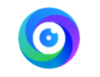
| |
| SmartPSS Lite Setup | ||
| DSS | 
| |
| DSS Pro V8 |
How to setup VTH and VTO to DSS Pro V8 | |
| DMSS | ||
| Physical Wiring Setup | 
| |
|
How to setup Second Lock on VTO | ||
| VTH Custom Ring | 
| |
DSS Express Instructions
Software
| Application | Description | Specifications | Manual |
|---|---|---|---|
| Configtool Locate and manage dahua devices on network |
|||
| DSS Express V8 (NEW) Pay-as-you-go Security Software for SMB |
|||
| DSS Pro V8 (NEW) High Available Security Software for Enterprise |
|||
| DSS Express V7 Easy-to-Use and Reliable Dahua VMS |
|||
| DSS Pro V7 Comprehensive and Expandable Dahua VMS |
|||
GEN3 Devices
| Models | Image | Station Type | Generation | Specification | Manual | Main Firmware |
|---|---|---|---|---|---|---|
| DHI-VTO4202F | 
|
2-Wire IP Intercom Modular Apartment Outdoor Station | SIP | Build Date: 07-22-2025
| ||
| DHI-VTO2311R-WP | 
|
WiFi Villa Outdoor Station | SIP | Build Date: 07-07-2025
| ||
| DHI-VTO2202F-P-S2 | 
|
2-Wire IP Villa Outdoor Station | SIP | Build Date: 07-22-2025
| ||
| DHI-VTO2202F-P | 
|
IP Villa Outdoor Station | SIP | Build Date: 05-23-2022
| ||
| DHI-VTO2211G-WP | 
|
Wi-Fi Villa Outdoor Station | SIP | Build Date: 05-23-2022
|
| Models | Image | Station Type | Description | Specification | Manual | Firmware |
|---|---|---|---|---|---|---|
| DHI-VTH5421HB-W | 
|
IP Color Indoor Monitor |
|
Build Date: 07-07-2025
| ||
| DHI-VTH5422HW | 
|
2-wire IP Color Indoor Monitor |
|
Build Date: 07-07-2025
| ||
| DHI-VTH2421FW-P | 
|
IP Color Indoor Monitor |
|
| Models | Image | Type | Description | Specification | Manual |
|---|---|---|---|---|---|
| DHI-VTNS2003B-2 | 
|
Two-wire Power Supply Switch |
|
||
| DEE1010B | 
|
Video Intercom Extension Module |
|
| Dahua Housing | Dahua Model | Outdoor Station | Indoor Station | Short Description | Specifications | VTO Firmware | VTH Firmware |
|---|---|---|---|---|---|---|---|

|
DHI-KTP01(S) | DHI-VTO2202F-P | DHI-VTH2421FW-P |
DHI-VTO2202F-P - IP Outdoor Station |
Build Date: 05-23-2022
|
Build Date: 07-07-2025
|
Password Info
New Generation of video intercom does not have default password. User must create a password during the device initialization.
The first and second generation video intercom has these below default password:
- 002236
- 888888
- 123456
- User password initially is 123456.
- Unlock password initially is null.
- Arm password initially is 123456.
- Disarm password initially is 123456.
- Anti-hijack password initially is 654321.
NOTE: You cannot mix and match Video Intercom devices from Generation 1 and 2, or Technology.
NOTE2: Generation 1 devices cannot be upgraded to Generation 2 firmware. Generation 2 devices cannot be downgraded to support Generation 1 devices.
NOTE3: Generation 2 and Generation 3 will work together as they both use SIP technology.
Instructions
VDP Config Instructions
- How To Discover A Device In VDPConfig
- How To Modify Network Settings In VDPConfig
- How To Modify System Settings In VDPConfig
- How To Upgrade Firmware In VDPConfig
- How To Adjust the time of a device in VDPConfig
Stand Alone VTO
VTH and VTO Setup
DSS Express Setup
Software and Mobile App
SIP 2.0 Devices
WARNING! Do Not Flash This Firmware Unless You Are 100% Sure All of Your Video Intercom Devices are compatible with SIP 2.0 before updating your devices
| Models | Image | Station Type | Generation | Description | Specification | Manual | Main Firmware | MCU Firmware | Voice Firmware |
|---|---|---|---|---|---|---|---|---|---|
| VTO1210C-X-S | 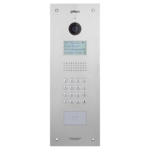
|
Apartment Outdoor Station | SIP |
|
|
|
Build Date: 07-08-2019
|
Build Date: 03-05-2019
|
Build Date: 04-20-2019
|
| VTO2000A-S | 
|
Villa Outdoor Station | SIP |
|
|
|
Build Date: 07-08-2019
|
Build Date: 11-23-2018
|
Build Date: 04-20-2019
|
| VTO2000A-2-S | 
|
2wire Villa Outdoor Station | SIP |
|
|
|
Build Date: 07-08-2019
|
Build Date: 11-23-2018
|
Build Date: 04-23-2019
|
| VTO2111D-WP-S | 
|
Wireless Outdoor Station | SIP |
|
|
|
Build Date: 07-08-2019
|
Build Date: 04-23-2019
|
Build Date: 02-25-2019
|
| Models | Image | Station Type | Description | Specification | Manual | Firmware | Firmware (Part 2) |
|---|---|---|---|---|---|---|---|
| VTH1550CH-S | 
|
IP Color Indoor Monitor |
|
Build Date: 05-09-2023
| |||
| VTH1550CHW-2-S | 
|
2wire IP Indoor Monitor 7 inch |
|
Build Date: 03-21-2019
| |||
| VTH5221D-S | 
|
Wireless indoor monitor 7-inch- Black |
|
Build Date: 08-04-2023
|
Build Date: 08-04-2023
| ||
| DHI-VTH5221DW-S | 
|
Wireless indoor monitor 7-inch- Black |
|
Build Date: 08-04-2023
|
Build Date: 08-04-2023
|
| VTNS1060A | 
|
Network Power Supply for IP System |
|
|
| VTNC3000A | 
|
2-Wire Network Controller |
|
|
| PFM321D-US | 
|
Power Supply |
|
|
| PFM320D-US | 
|
Power Supply |
|
NOTE: You cannot mix and match Video Intercom devices from Generation 1 and 2, or Technology.
NOTE2: Generation 1 devices cannot be upgraded to Generation 2 firmware. Generation 2 devices cannot be downgraded to support Generation 1 devices.
Instructions
Stand Alone VTO
VTH and VTO Setup
- How To Add A VTH1550CH To a VTO1210C-X
- How To Add A Second VTH1550CH To A VTO1210C-X
- How To Add A Second VTH1660CH To a VTO1210C-X
- How To Add A VTO2111D-WP To a VTH5221D
- How To Add A Second VTH1550CH To a VTO2111D-WP
DSS Express Setup
GEN1 Devices
WARNING! Do Not Flash This Firmware Unless You Are 100% Sure All of Your Video Intercom Devices are Gen 1 before updating your devices
| Models | Image | Station Type | Description | Manual | Firmware |
|---|---|---|---|---|---|
| VTO1210C-X | 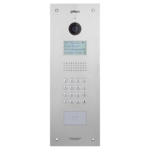
|
Apartment Outdoor Station |
|
Build Date: 06-14-2018
| |
| VTO1210B-X | 
|
Apartment Outdoor Station |
|
Build Date: 06-14-2018
| |
| VTO1220BW | 
|
Apartment Outdoor Station |
|
Build Date: 06-14-2018
| |
| VTO2000A | 
|
Villa Outdoor Station |
|
Build Date: 06-13-2018
| |
| VTO2000A-2 | 
|
2wire Villa Outdoor Station |
|
Build Date: 06-13-2018
| |
| VTO2111D-WP | 
|
Wireless Outdoor Station |
|
Build Date: 07-31-2018
|
| Models | Image | Station Type | Description | Manual | Firmware |
|---|---|---|---|---|---|
| VTH1550CH | 
|
Apartment Outdoor Station |
|
Build Date: 06-22-2018
| |
| VTH1660CH | 
|
IP Indoor Monitor 10 inch |
|
Build Date: 06-22-2018
| |
| VTH1550CHW-2 | 
|
2wire IP Indoor Monitor 7 inch |
|
Build Date: 06-22-2018
| |
| VTH5221D | 
|
Wireless indoor monitor 7-inch- Black |
|
Build Date: 07-31-2018
| |
| DHI-VTH5221DW | 
|
Wireless indoor monitor 7-inch- Black |
|
Build Date: 07-31-2018
|
| VTNS1060A | 
|
Network Power Supply for IP System |
|
| VTNC3000A | 
|
2-Wire Network Controller |
|
| PFM321D-US | 
|
Power Supply |
|
| PFM320D-US | 
|
Power Supply |
|
| VTOB108 | 
|
Surface Mounted Box for VTO2000A |
|
| VTOB107 | 
|
Flush Mounted Box for VTO2000A |
|
| VTOB110 | 
|
Surface Mounted Box for VTO1210C-X |
|
| VTOB103 | 
|
Flush Mounted Box for VTO1210C-X |
|
FAQ
Q: Which model of VTO (Outdoor Station) can work stand-alone and make a call notification to DMSS when call button is pressed?
A: DHI-VTO2202F-P, DHI-VTO2311R-WP, DHI-VTO2211G-WP, VTO2000A-S, VTO-2000A-2-S, VTO2111D-WP-S, VTO2000A, VTO2000A-2
Q: Can Apartment outdoor station (VTO1210C-X and VTO1210C-X-S and DHI-VTO4202F) work with DMSS App?
A: Yes, but it requires License for firmware customization. Please reach out to your local Sales Rep or Technical Consultant.
Q: How do I access device config page in VTH (indoor monitor) device?
A: From the homepage, press and hold Settings button for 6 seconds.
Q: What the difference between Transmission 1 and Transmission 2 on the network settings?
A: Mode 1: Multicast (multicast).
The default is mode 1. Using multicast in a multicast network environment, the effect is best at this time
Mode 2: Unicast (TCP),
If the router does not support multicast, the group call will have a black screen on VTH, then you can switch to unicast mode. In addition, if the network is particularly poor, you can also use this mode, because TCP has a retransmission mechanism to avoid frame loss.
SIP 2.0 Performance Chart
| SIP2.0 Performance Chart | |||||||||||||||||
|---|---|---|---|---|---|---|---|---|---|---|---|---|---|---|---|---|---|
| System Capacity\SIP Server | Community | Apartment | Small apartment |
Villa/Office | |||||||||||||
| V8 | V7 | ||||||||||||||||
| DSS7016-S2 | DSS4004-S2 | DSS Pro | DSS Express | DSS7016-S2 | DSS4004-S2 | DSS Pro | DSS Express | Apartment Door Station | Modular Door Station |
Villa Door Station |
Wi-Fi Villa Station |
1st 2-Wire Villa Station |
2nd 2-Wire Villa Station |
New 2-Wire Villa Station | |||
| VTO Count | 2000 (5000 w/ Custom Firmware) |
1000 | 2000 | 256 | 200(Including VTS) |
64(Including VTS) | 64(Including VTS) | 32(Including VTS) | 200/300VTH+20VTO | 20 | 4 | (1)Use VTNC3000A Networking,VTO+VTH≤4
(2)No VTNC3000A Networking,VTO+VTH≤5 |
20 | Use VTNS2003B-2 Networking,VTO+VTH≤6 | |||
| VTH Count | 2000 (5000 Distributed) | 1000 | 1000 | 256 | 10 | 3 | 10 | ||||||||||
| VTH Master/Slave Capacity | 1Master,4Slave | 1Master,9Slave | 1Master,1Slave | (1)1Master2Slave,Use VTNC3000A Networking | 1Master,9Slave | 1Master,4Slave | |||||||||||
| (2).1 Master and 3 Slave,No VTNC3000A Networking | |||||||||||||||||
| Video Surveillance Count | 4 | 3-As SIP Server Door Station | 3 | 3 | 3 | 3 | |||||||||||
| 4 (VTH monitor VTO Simultaneously) | 4-Non-SIP Server Door Station(VTH monitor VTO Simultaneously) | 3 (VTH monitor VTO Simultaneously) | 3 (VTH monitor VTO Simultaneously) | 3 (VTH monitor VTO Simultaneously) | 3 (VTH monitor VTO Simultaneously) | ||||||||||||
| House to House Call Capacity | Concurrent Calls to Center | 20 | To be added | 20 | To be added | 20 | To be added | 20 | To be added | - | |||||||
| Concurrent Calls from VTH to VTH | 30 | 30 | 30 | 30 | 20 | 20 | 2 | 1 | 1 | 1 | 1 | ||||||
| Concurrent Calls from VTO to VTH | 100 | 100 | 100 | 100 | - | ||||||||||||
| DMSS | Register Count | DSS Agile Replace | up to 200 or 300 depends on different VTO deivce (need to buy license for each apartment) | 30 | |||||||||||||
| Simultaneously | 8 | ||||||||||||||||
| DSS Agile | Register Count | 5000 | 2000 | 5000 | 500 | 5000 | 2000 | 5000 | 500 | No Support for DSS Agile | |||||||
| Online Simulta | 500 | 200 | 500 | 50 | 500 | 200 | 500 | 50 | |||||||||

